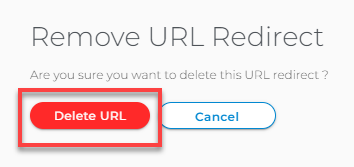Changing IIS Settings: URL Redirects (Foundation)
IIS
Internet Information Services (IIS) is Microsoft's Web server. You can use the IIS Administration Console to configure redirects from a specific directory on your site to a specified URL.
Note: Setting changes may take up to 2 hours to take effect.
Add Redirect
- Log in to Foundation and go to the Hosting Tab.
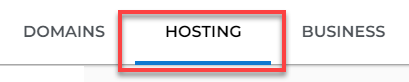
- On the left sidebar, click on URL Redirects.
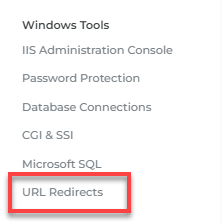
- Click on Add Redirect.
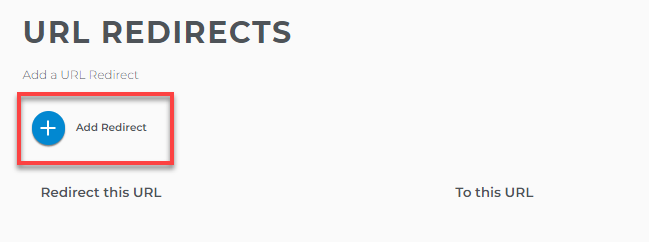
- Select the domain from the drop-down, and it will appear in the Redirect This URL option automatically.
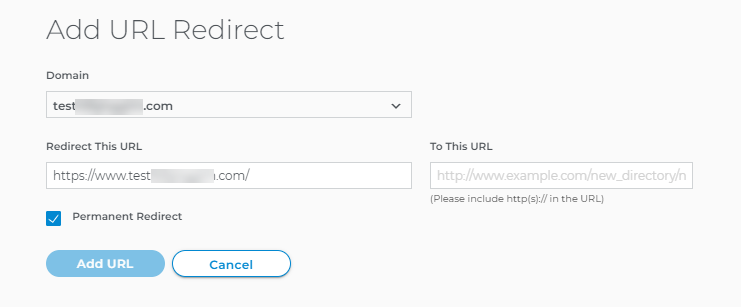
- Add the destination URL in the To This URL textbox.
- Select Permanent Redirect if this redirect is not going to change. If not selected, this redirect is considered temporary.
- Click on the Add URL button.
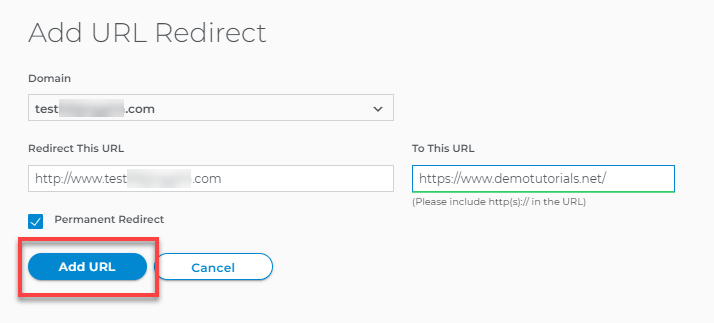
- You will see a successful message at the bottom left corner once URL Redirect is added.
Edit Redirect
- Look for the URL to be modified and click the three-dot menu on its right.
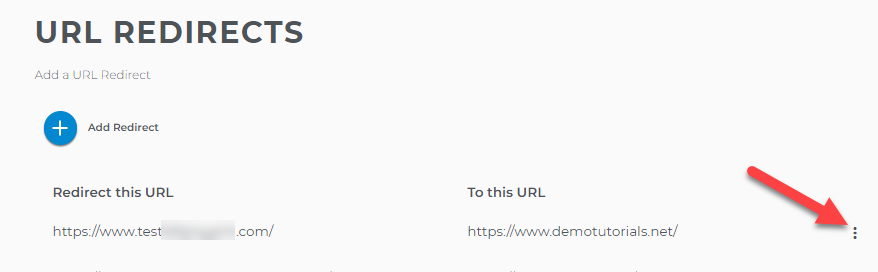
- Click on Edit Redirect.
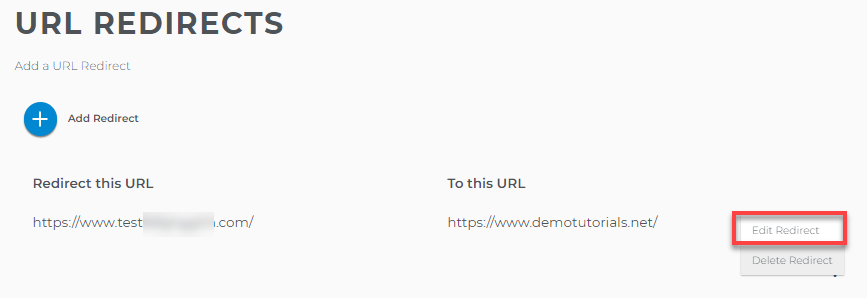
- Enter the full URL to which the redirected URL should go.
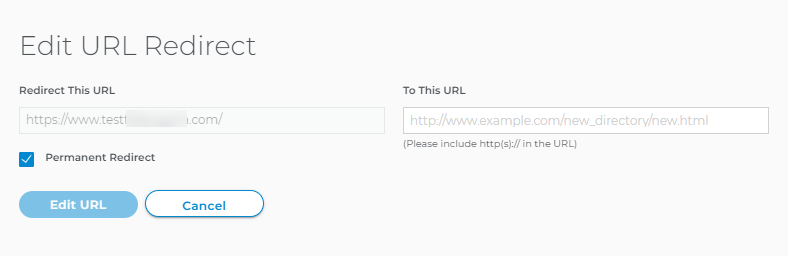
- Click on the Edit URL button.
Delete Redirect
- Look for the URL to be removed and click the three-dot menu on its right.
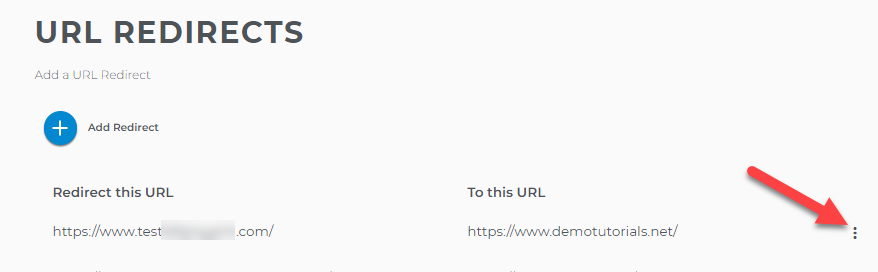
- Click on Delete Redirect.
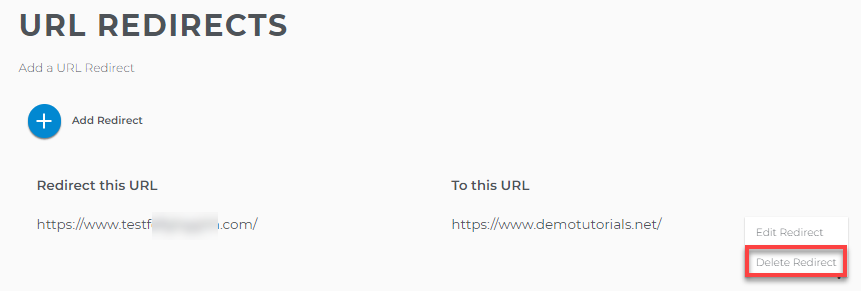
- Click on the Delete URL button.