Email Management: How to Set Up a Catch-All
How to Set Up a Catch-All?
-
Log in to your Domains Dashboard.

- Go to Hosting Tools by clicking the tiles icon at the upper right corner.
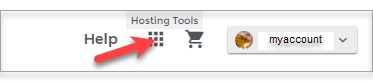
- Inside the hosting tools, you'll see the Advanced Tools, then click on the Change Catch-All icon.
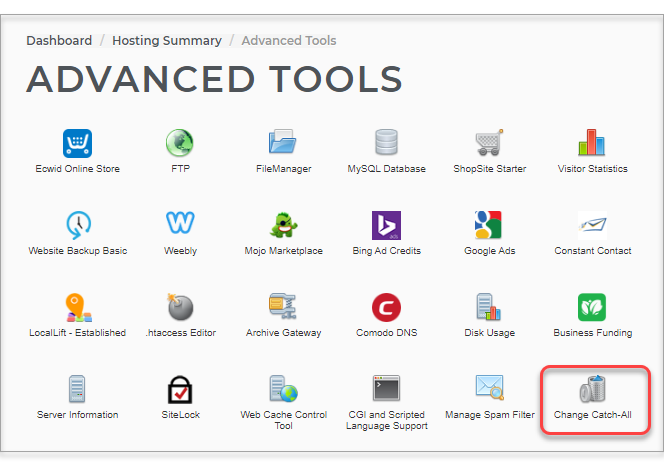
- Click Set Your Catch-All Account.
- Select the option for handling emails sent to addresses that do not exist at your domain(s).
Important: The Catch-all options depend on your current email plan and email configuration. There may be cases in which you can only see the Bounce and Trash options.
- Bounce (Recommended) - All email messages sent to your domain(s), except for the specific addresses you configure, will be returned to the sender and not delivered to your account. You are protecting yourself from unwanted spam by returning (or bouncing) the message to the sender. If the message is legitimate but was simply sent to the wrong address, the sender will be notified that the address is not valid.
- Save - All email messages sent to your domain(s) will be saved in a temporary mailbox, except for the specific addresses you configure. Most (if not all) of the emails in this box will be spam. If messages are legitimate but were simply sent to the wrong address, you will likely need to search through the unsolicited messages to find them.
- An external email address - All email messages sent to your domain(s) will be routed to the address you specify above. This option is not recommended, as it will result in spam being forwarded to this external address. Spammers will try to guess an email address in your domain and send spam to that address.
- Trash - All email messages sent to your domain(s) will be deleted except the specific addresses you configure. This option should be used if you are positive that you do not want mail sent to any addresses other than the ones you have created.
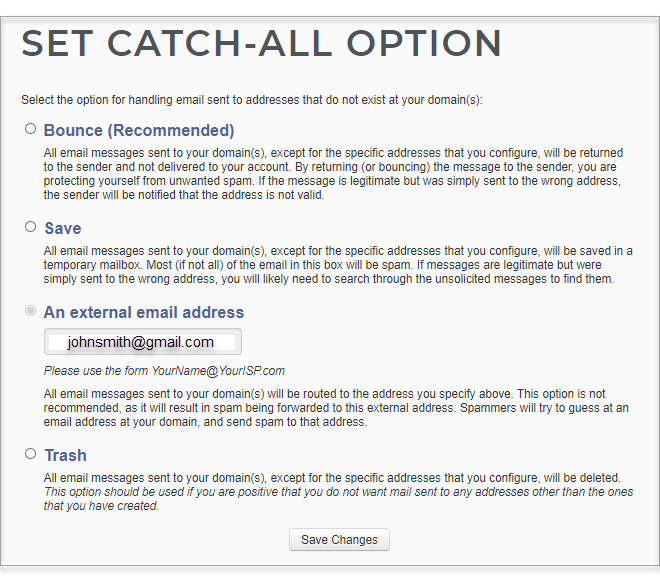
- Click Save Changes.
Important: If you change your Catch-All Option to 'Save' a temporary mailbox will automatically be created for you as the Catch-All.